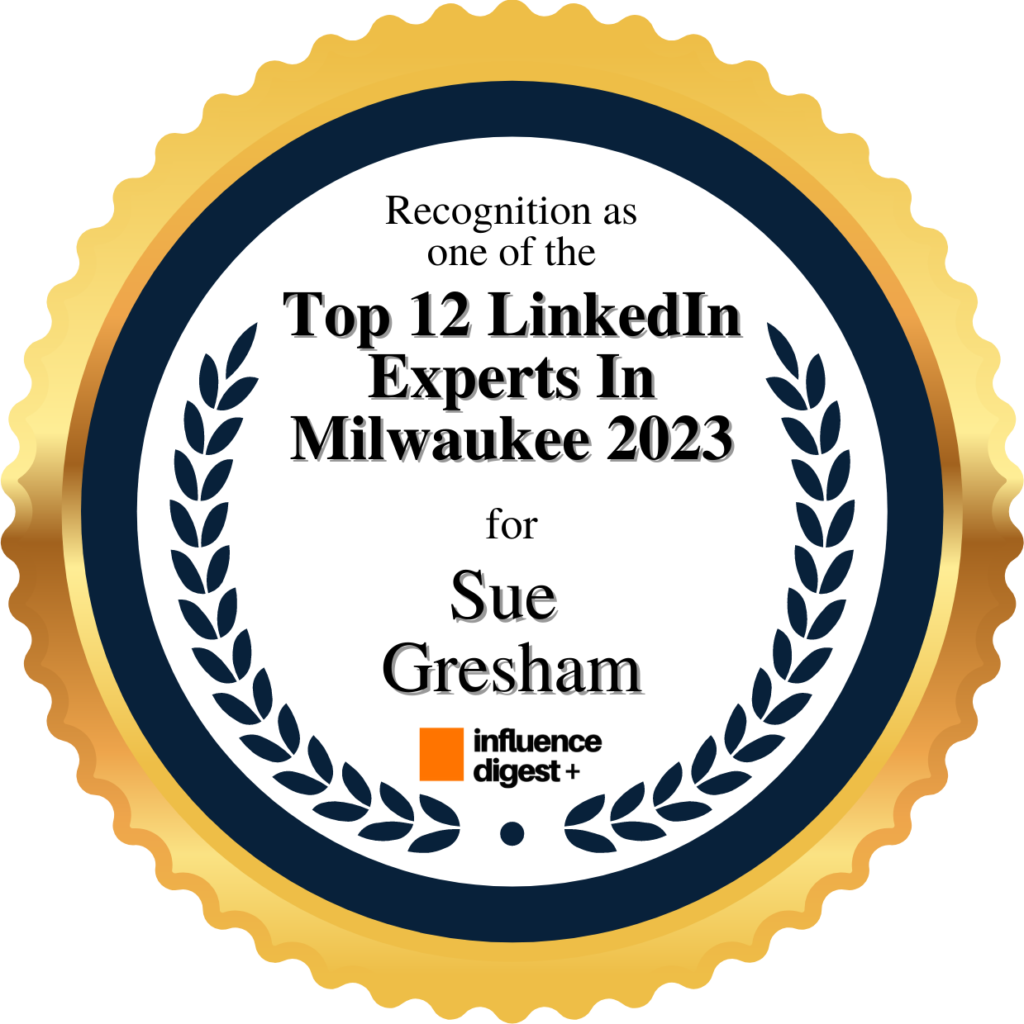I’ve heard a few people complain about the articles and posts they’re seeing on their LinkedIn home page news feed, saying they are not interesting, too self-promoting or just plain silly. They’re right. But, believe it or not, LinkedIn really IS trying to give us the info we want to read. It’s just that we’re sending LinkedIn the wrong clues.
Really!
LinkedIn’s Algorithm
As you probably know, you will see articles and posts in your feed created by people you are connected to and people you follow. You’ll also see posts by companies you follow and ads. You can’t see everything that all of your connections post, especially if you have a big network. So LinkedIn decides what you’ll see and what you won’t see.
LinkedIn has a powerful algorithm (fancy term for formula) that calculates what articles, posts, updates, and ads pop up on our home feed and who they’re from.
The actual algorithm is top secret, but LinkedIn has given us enough clues to give us a general idea of how it works.
This algorithm starts to recognize what types of posts we read and engage with. LinkedIn also looks at who writes the posts we are engaging with. And, it looks at what we post.
LinkedIn also looks at our profiles (careers, jobs, skills, interests, organizations, and groups). It looks at the general characteristics of the connections we have and the people we follow. They’re looking for common traits. From there, it calculates what is most likely going to get our attention and bam! Very generally speaking, that’s how LinkedIn determines what articles and ads will show up on our feed.
So we’re really telling LinkedIn what we want to see based on a) what’s in our profile, b) who we are connected to, and c) what type of content we’re reading and engaging with.
You Can Control What’s On Your Feed
The good news is that LinkedIn has given us a few tools to take control of our feed. Some are on the feed and some are in the Privacy & Settings Area. Here are a few from the feed:
Sort Your Feed
Just below the “Start a Post” box and just above you’re the first article on your feed, there is a little drop down that lets you sort between the “Top” article or the “Most Recent” article. The default is “top” but if you’ve been seeing the same post over and over again, or you just want to shake things up, click that down arrow and change to “Most recent”. Note, this just really sorts the order and is not a long term thing.

Manage Individual Posts You See
Have you ever clicked the more icon (three little dots) in the upper right corner of a post you’re reading on your feed? Here’s what you see.
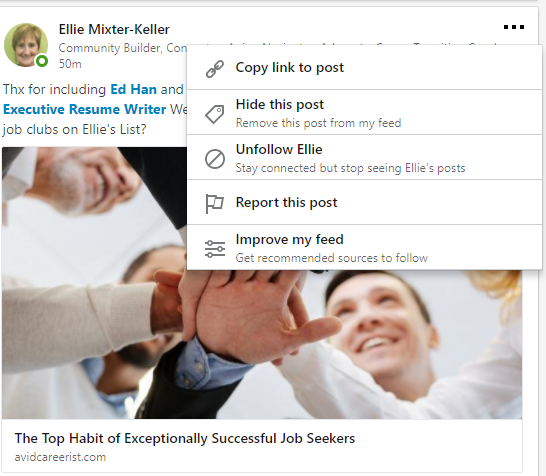
Hide this post will delete it and any future conversations on that post. Do this enough on the same topic and LinkedIn will get the message that the topic isn’t what you want to read.
Unfollow name will remove all future posts from that individual from your feed. This comes in really handy when there is that “one guy” who keeps trying to sell his stuff. I’ve used this option a lot. You can always go to the Privacy & Settings area and reverse it.
Report this post is self-explanatory. If the post is offensive or against LinkedIn’s terms of service you can remove it and at the same time flag it for LinkedIn to look at.
Improve My Feed
Click this and you’ll see a whole new range of options. The very top of this page it says “Tell us what you want to see in your feed”. Here’s your chance.
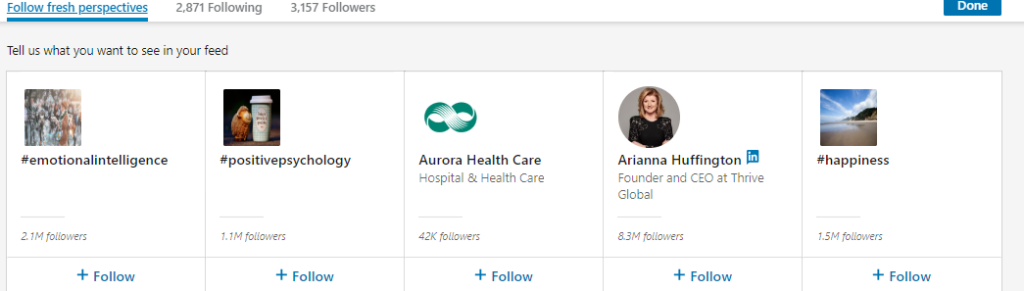
Start by looking for topics you’re interested in. You’ll notice the list uses hashtags for topics. It also lists people and companies. I suggest you pick five topics to start and see how you like them. When you click Follow, they automatically go to your “following” list.
Special note: Your “following” list consists of hashtags you pick, companies that you’re following, people that you’re following AND, all of your connections!
If you click the following prompt at the top of this page, you’ll see your whole list. To unfollow something or someone, you can unclick the “follow” prompt below their picture and bam! They’re gone. And they won’t be notified. If your list is too long to scroll through, like mine, you can click the filter icon to sort.
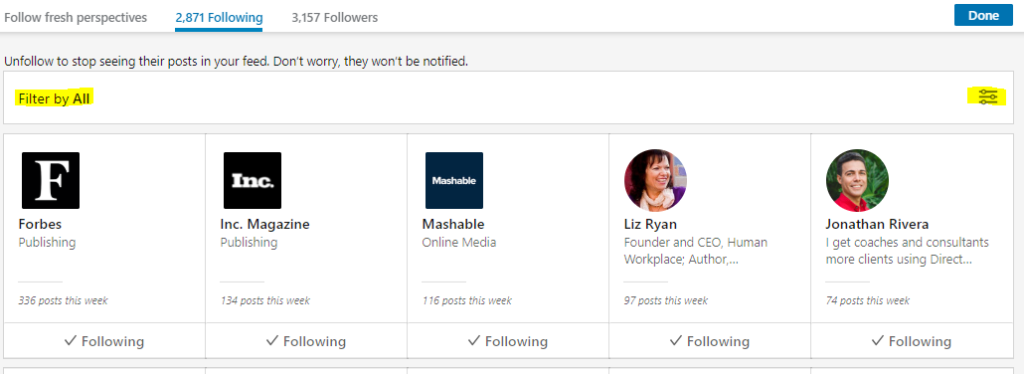
One More Option
Another really quick way to get to the Improve My Feed area is to look in the left column of your Home page. You’ll see a list of the hashtags you follow, groups you’re in and, a little prompt that says “Discover More”. Click that and you’re back to Improve My Feed.
Algorithm is Still in Charge
As you can see, you do have some control over what you see in your feed. Of course, no one really knows exactly how LinkedIn’s algorithm works so your news feed isn’t going to perfect. At least LinkedIn is trying to satisfy what you’re looking for by giving you opportunities to choose.